Exporting system logs
Occasionally Milyli support will ask you to export the Blackout system logs. Doing so is simple but requires Relativity administrator permissions. If you do not have access to Relativity Admin tabs, please refer this article to someone on your team to help.
To export the system logs, follow these simple steps:
- From the admin level of Relativity, navigate to the Blackout | Blackout System Log tab

- Filter the system logs for errors
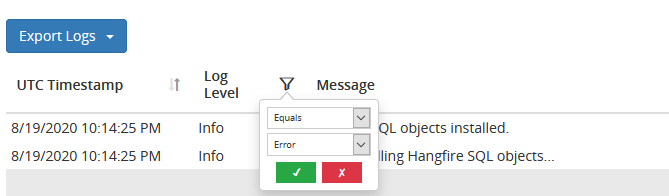
- Click the Export Logs button in the top left
- Share the downloaded CSV with Milyli support
Note: The system logging level can be configured with an Instance Setting.
- Name: SystemLoggingLevel
- Section: Milyli.Blackout
- Value Type: Text
- Value: Can be set to Fatal, Error, Warn, Info, Debug, or Trace