Migrating Markups
Migrate Markups Projects are a powerful tool available at the workspace level that helps Case Administrators ensure markup consistency between documents.
Technical Considerations
- Migrate Markups Projects use high-resource workers for execution.
- Execution takes place within the resource pool of the source workspace.
- New files are created for redacted documents in the destination workspace, preserving the source redacted files.
- Note: Blackout 5.1 enables the ability to perform migrations between documents within the same workspace.
| Migrate Markups Fields | |||
|---|---|---|---|
| Source | Destination | ||
| Workspace | The workspace containing the original documents and markups | Workspace | The workspace where the migrated markups will be placed |
| Saved Search | The set of source documents that you want to match | Saved Search (Optional) | Used to limit migrated markups to only duplicate documents that appear in the destination saved search |
| Markup Set | The markup set you want to migrate from the source workspace | Markup Set | The markup set in the destination workspace the markups will be applied to |
| Document Identifier Field | The field used to match documents in the source workspace | Document Identifier Field | The field used to match documents in the destination workspace |
Creating and Running a Migrate Markups Project within the same workspace to children documents
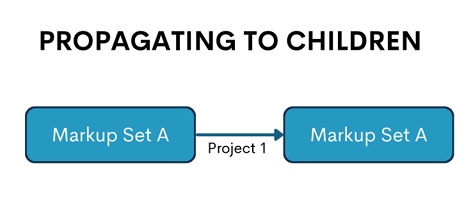
A migrate markup project can be used to copy markups to child documents within the same workspace to save time and reuse work product from past redactions. To do so follow the steps below:
- Navigate to Blackout | Projects
- Click on Create New Project
- Select Migrate Markups from the available options
- Choose the saved search, markup set, and document identifier you wish to match on in your source Then choose the same workspace as your current one from the dropdown for destination, the markup set you wish to apply the markups to in the destination and the document identifier you wish to match on.
- Click Create
- Then click Run to execute the project
Once the project is complete you will be able to review the results and see the number of markups placed as well as any warnings. Please see our section on Reviewing Migration Results below for more details.
Reviewing Migration Results
The results page provides an overview of the Migrate Markups Project's outcome.
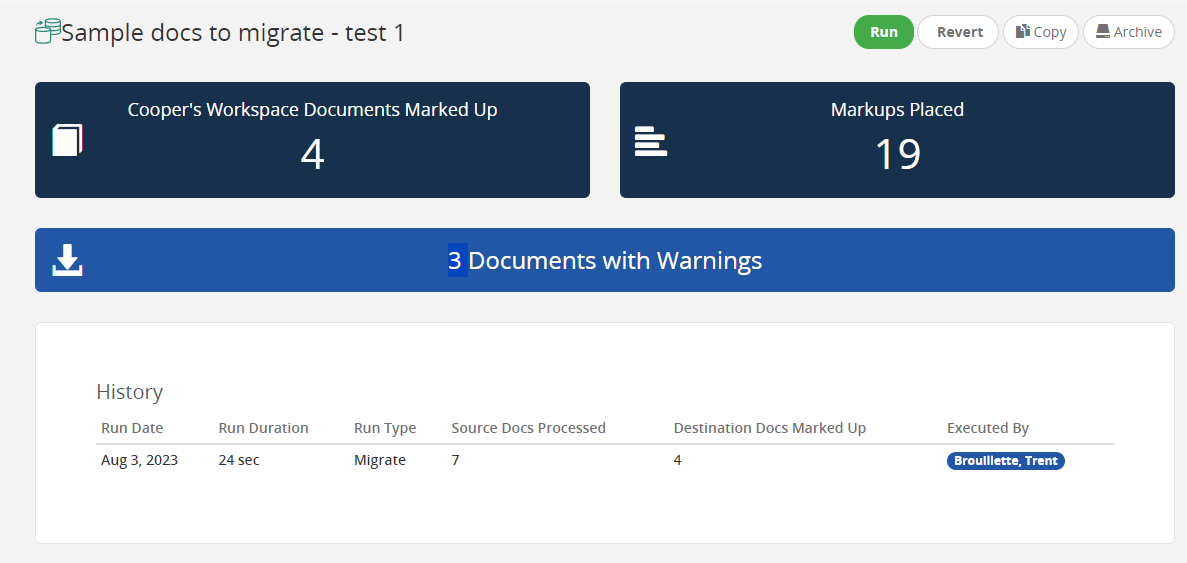
- [Destination Workspace] Documents Marked Up: The count of destination workspace documents with markups migrated by the project. Click this area to navigate to the destination workspace to a List Search containing the successfully migrated documents.
- Markups Placed: The total redactions placed in the destination workspace across all project runs.
- Document Warnings: The count of document pairs requiring review from the most recent project run. Download a CSV with document IDs and issue descriptions.
- Source Docs Processed: Total number of documents in the source workspace's saved search during the run.
- Destination Docs Marked Up: Number of destination workspace documents marked up during the run.
Rerunning a Migration Project
Rerunning a completed Migrate Markups Project will do the following:
- Previously failed documents will be retried.
- New documents added to the Saved Search not previously run will be processed.
- Skipped documents are not reprocessed. They will remain flagged as skipped on re-run but you will need to revert the project and run again to reprocess skipped documents.
- Successfully processed documents with new markups since the last execution are not reprocessed.
Document Warnings
Blackout Migrate Markups Project identify specific conditions requiring administrator review:
- Document Skipped
- Source Document has no markups.
- Source Document maps to 0 destination docs.
- Documents with Failures
- Destination document type differs from source document type.
- Destination document is locked for production.
- Spreadsheet markups fail to apply to the destination document.
- Image count differs between source and destination documents.
- Source document contains an External Markup file and the destination document has existing markups.
Reverting a Migrate Markups Project
Clicking the Revert Button after a Migrate Markups Project has been run will remove all markups placed by the project in the destination workspace, leaving markups in the source workspace intact.