Migrating Markups To Another Workspace
Creating and Running a Migrate Markups Project To another workspace
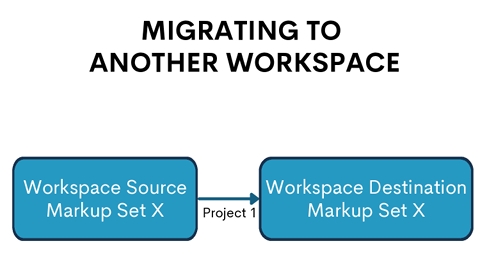
A migrate markup project can be used to move markups to duplicate documents in another workspace on the same environment to save time and reuse work product from past redactions. To do so, follow the steps below:
- Navigate to Blackout | Projects
- Click on Create New Project
- Select Migrate Markups from the available options
- Choose the saved search, markup set, and Document identifier you wish to match on in your source Then choose the destination workspace you wish to copy to, the markup set you wish to apply the markups to in the destination, and the Document identifier you wish to match on.
- Click Create
- Then click Run to execute the project
Once the project is complete you will be able to review the results and see the number of markups placed as well as any warnings. Please see our section on Reviewing Migration Results for more details.