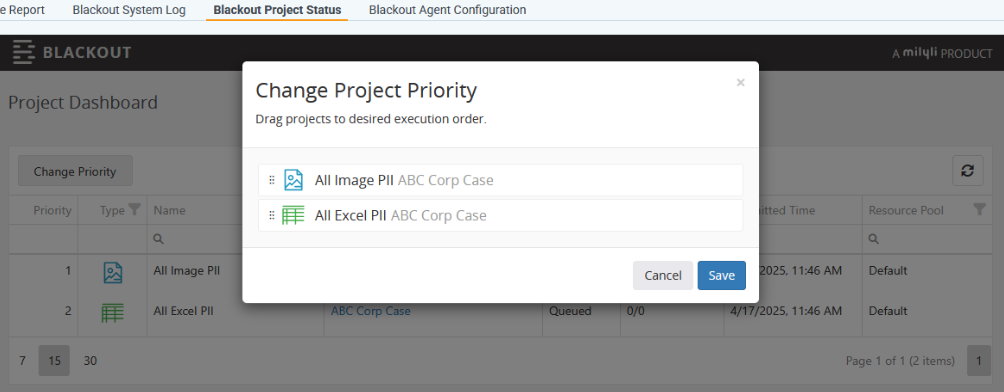Review instance projects
Occasionally other projects may be using Blackout resources resulting in your new project sitting in the queued state. To understand what other work is taking place, Blackout provides a tool to check on what other Blackout projects are running across the instance. Doing so is simple but requires Relativity Administrator permissions. If you do not have access to Relativity Admin tabs, please refer this article to someone on your team to help out.
To review instance projects, follow these steps.
- From the admin level of Relativity, navigate to the Blackout | Blackout Project Status tab
- All active projects will be displayed and sorted by date in descending order with running projects at the top.
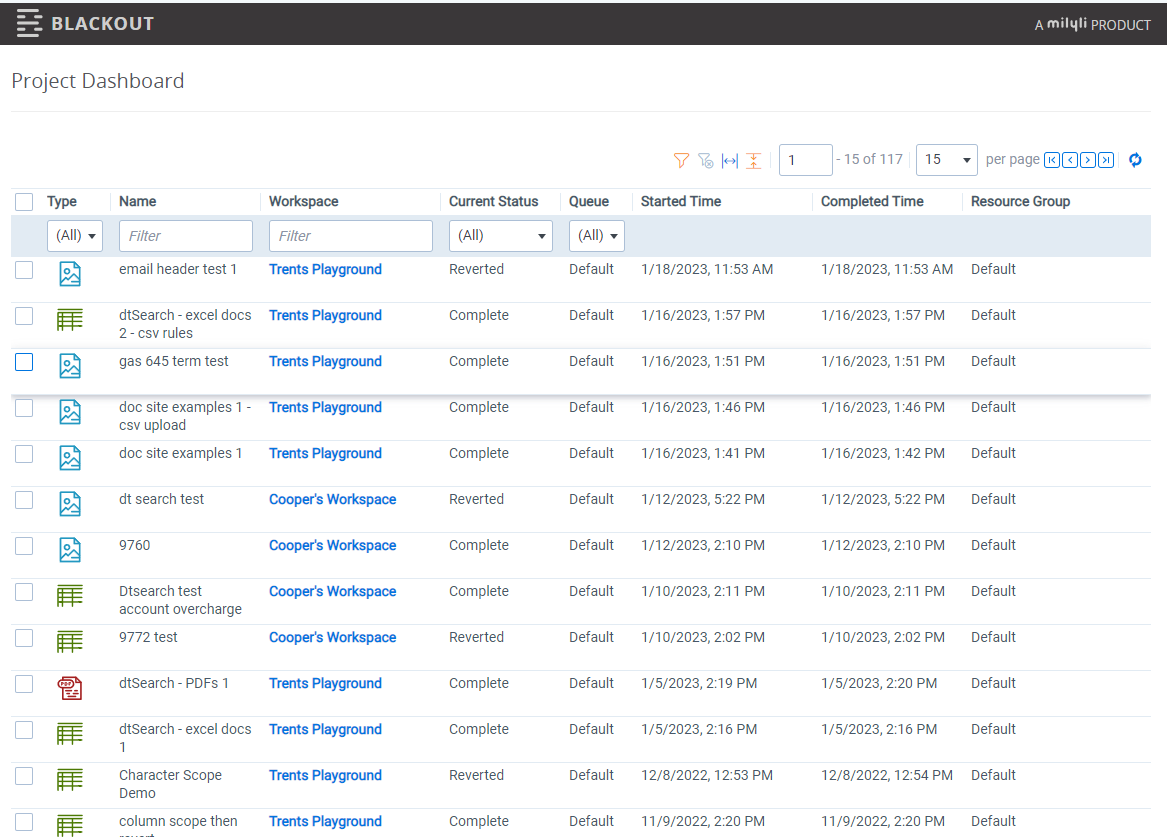
There are other things you can do such as filter the projects by name, workspace, status, progress, submitted time, and resource pool. You can also click into specific workspaces to alter the projects themselves.
Blackout Queue Priority
Blackout projects are ordered first come first serve based on when the Run button is clicked. Hitting stop on a Blackout project will pause the project until it is restarted. Using this pause feature will then move the next queued project to the top of the list. Once a project is restarted, it will be moved to the end of the queue.
Adjusting the Blackout Project Queue
Admins may adjust which project is a higher priority by clicking the Change Queue button in the Project Status tab. This will allow a smaller project to take precedent over larger projects so they may finish sooner.
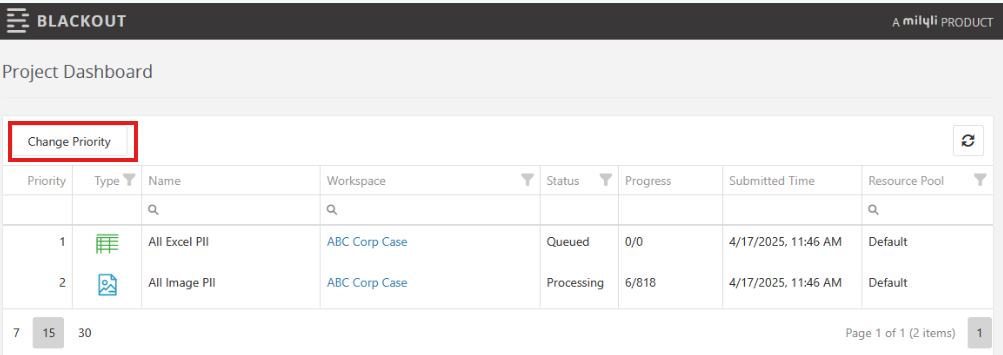
In the new window you may choose to move a project so it will be prioritized above other Blackout projects.