Searching with Blackout fields
Searching for documents using Blackout fields
Blackout field descriptions
| Field | Description |
|---|---|
| Blackout - Has Native Redactions | A multi-object field associated with the Markup Set Relativity field. Can be used to determine if one or many markup sets have Excel or PDF redactions. |
| Blackout - Has Native Highlights | A multi-object field associated with the Markup Set Relativity field. Can be used to determine if one or many markup sets have Excel or PDF highlights. |
| Blackout - Has External Markups | A multi-object field associated with the Markup Set Relativity field. Can be used to determine if a document was externally redacted and associated with one or many markup sets. |
| Blackout - Has Manual Native Markups | A multi-object field associated with the Markup Set Relativity field. Can be used to determine if one or many markup sets have documents with manually placed markups. |
| Blackout - Native Prepared | A multi-object field that contains the set of markup sets that have a prepared native. Can be used to help disambiguate from the existing Blackout - Has Native Redactions field. |
| Has Blackout OCR | A true/false field to indicate if the images for a given document have been OCR’d by Blackout. |
Note: Allow Pivot and Allow Group By is enabled for these fields
How to do it
- Log into the Relativity environment as a system or case administrator with permission to create Relativity searches.
- Navigate to the search page and click New Search.
- Click Add Condition.
- In the field list, select Blackout - Has Native Redactions.
- Click the dropdown for Add Condition and select Blackout - Has Native Redactions.
- Another menu will display with the list of markup sets in the workspace.
- Check the markup sets that will be searched and move them to the right column.
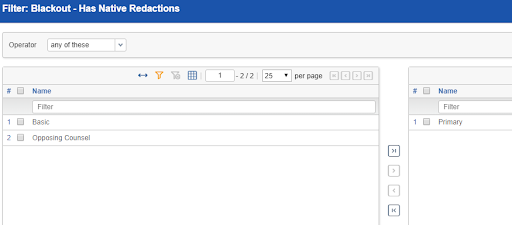
- Click the Apply button.
- The condition will be added to the multi-object condition page.
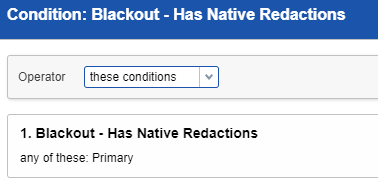
- Click the Apply button.
- The full condition will be added to the search as a parameter.
- Combine this with other Blackout and document fields to find the specific documents are looking for.
- Click Save & Search after setting other required fields.
What else to consider
- The resulting set will be all of the documents, in this example, that have Blackout native markups associated with the Primary markup set.
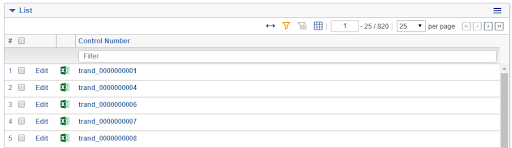
- This process can easily be repeated with the other Blackout markup set fields.