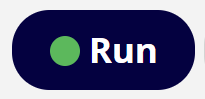| Documents marked up | The total number of documents that have had markups placed on them by Blackout using the rules from this run. - Clicking this button will navigate to a saved search of all of the documents that have been marked up.
|
| Pages marked up | The total number of pages for each marked up document that have had markups placed on them.- Clicking this button will navigate to a saved search of all of the documents that have been marked up.
|
| Markups placed | The total number of markups that have been placed, both redaction and highlight, by Blackout using the rules from this run. - Clicking this button will navigate to a saved search of all of the documents that have been marked up.
|
| Documents with warnings | The number of documents that encountered a non-project breaking warning. - Clicking this button will download a CSV of the document warnings that include information about what happened and any error messages.
- Providing this CSV to Milyli can significantly assist in diagnosing any issues that may have been encountered. Typical reasons for warnings include missing images.
|