Manual Excel troubleshooting
Introduction
The Manual Failures tab provides administrators and case managers new tools and workflows for troubleshooting and resolving manual markup failures. Along with messaging to reviewers when a failure occurs, Blackout has an option to send an email to administrators when a manual failure occurs.
Email notifications
- Configure an email to receive failure notifications from the Blackout Configuration tab.
- Blackout will send an email to the configured email when manual failures occur during Excel review from any workspace where Blackout is installed. We suggest configuring this with an IT or Lit Support distribution email.
- The Relativity SMTP settings must be properly configured for Blackout to send the email notification.
Note: emails must be lowercase. Multiple emails must be separated by a semicolon and a space.
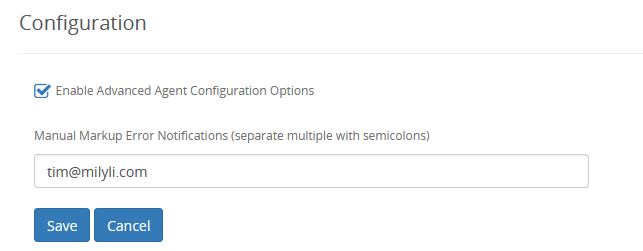
What reviewers see on failed markups
- Blackout displays the current document state in the bottom right corner of the viewer. If a markup fails to apply the user will see a Failed status message.
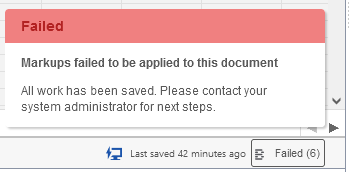
- A message will display to the user when applying new markups to a document in a failed state.
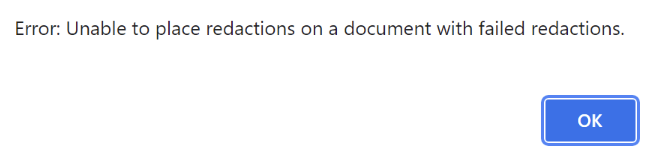
- Reviewers will see a warning icon next to each failed markup in the Markup Review menu item of the Blackout Markup Review Pane.
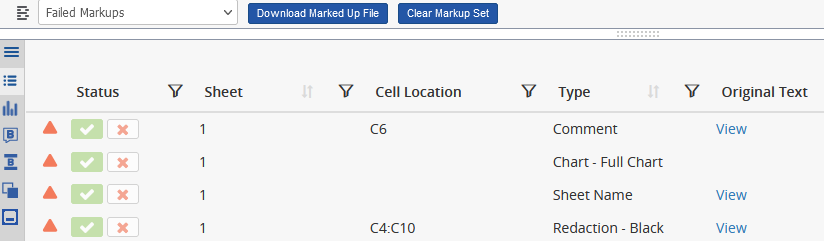
- A markup failure message will display on the additional menu items in the Blackout Markup Review Pane that the document contains failed markups and is unable to be modified further until the failed markups are resolved.

Manual Failures Tab
Retry or delete failed markups
- Manual failures tab will display a list of all documents with at least one failed markup.
- Click the Retry button to try re-applying the failed markups without requiring the reviewer to re-do that work.
- Click the checkbox next to each document record and click the Retry Markups on Documents to retry multiple documents at once.
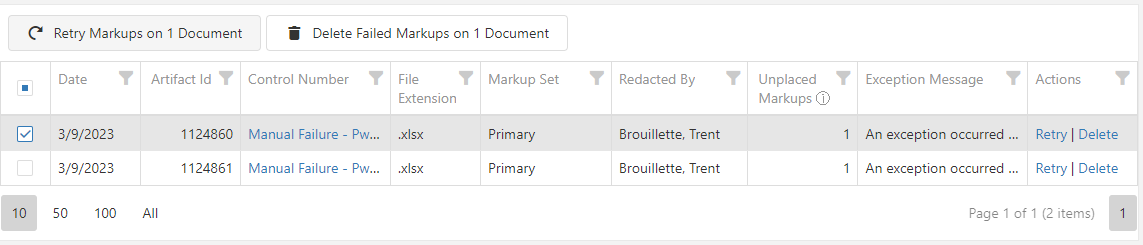
- Click the Delete button to delete the failed markups. This is useful to allow the reviewer to continue applying other markups on the document while diagnosing the cause of the failed markup.
- Click the checkbox next to each document record and then click Delete Failed Markups on Document button to delete the failed markups on multiple documents at once.
- Markup failures are specific to each markup set per document.
- Retry can be used even with resolutions such as replacing the native or when a Blackout update is required.
Download errors
- Use the Download Errors button to export a list of each failed Manual Excel markup.
- The Markup ID with the earliest timestamp should identify the main markup failure to address. Failures after the earliest timestamp are the additional markups submitted by the reviewer after the initial markup failure occurred.
- Refer to the Markup Type column to determine what type of redactions caused the failure, i.e: Sheet Name, Object, or Chart.
- Send this export to Milyli support. This can sent in addition to the Blackout System Logs to help our support team in diagnosing issues.