Blackout Analyze
Creating an Analysis
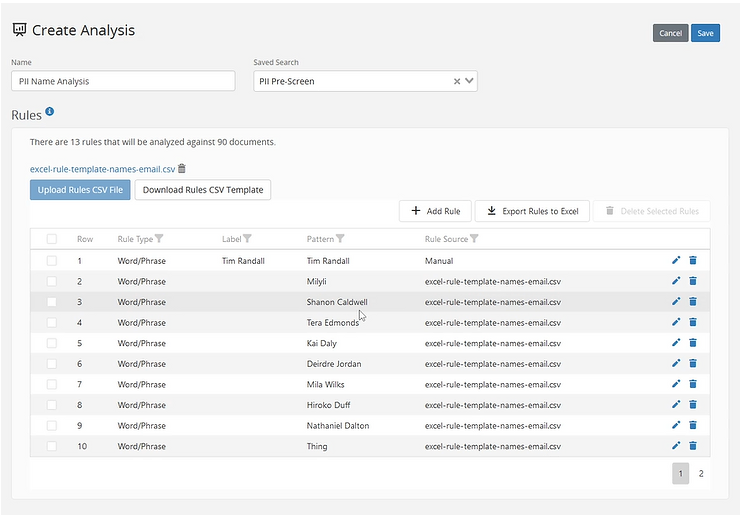
What to know
- Blackout Analyze can be used to analyze a set of rules against extracted text and provide information on document matches without having to revert redactions.
How to do it
- Navigate to Blackout | Projects
- Click on Create New Project
- Choose Analyze from the Project options
- Enter a Name for your analysis
- Choose a Saved Search of documents for the analysis to be ran against
- Choose how you want to apply rules to your analysis:
- Upload your Rules Via CSV by clicking on the Upload Rules CSV File button
- Click the Add Rule Button and fill in the fields outlined below
Rules Table Fields
Field | Description |
|---|---|
| Rule Type | A dropdown field to choose Regular Expression, Word/Phrase, or dtSearch |
| Label | Name of the Rule |
| Pattern | |
| Rule Source |
- After entering your rules click Save.
Note: If on Blackout 4.9 or higher Blackout Analyze Projects can be created from the Blackout Project tab or the Blackout Analyze tab
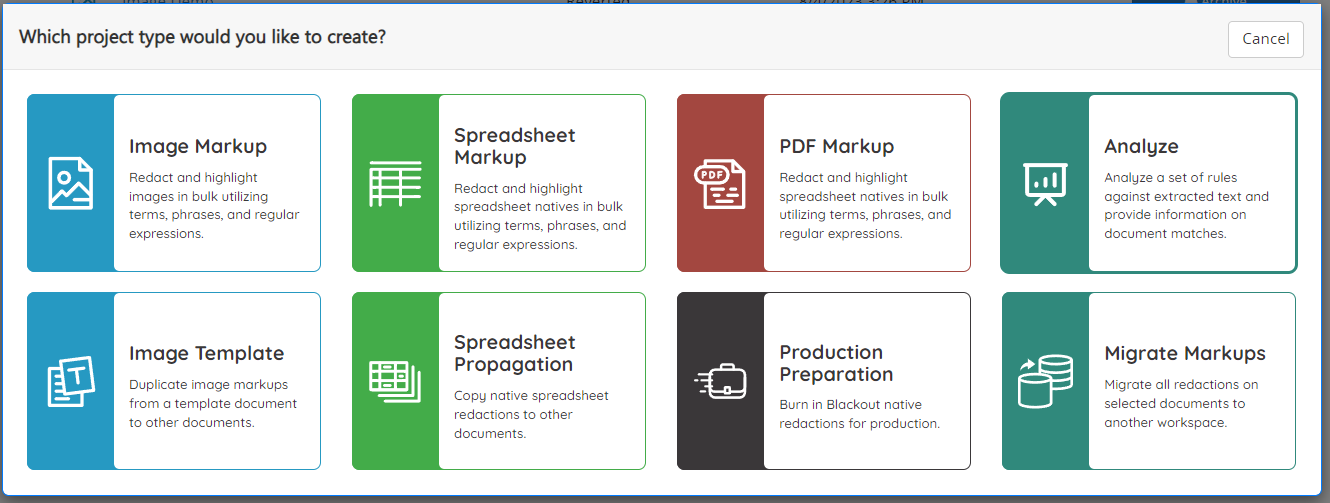
Running an Analysis
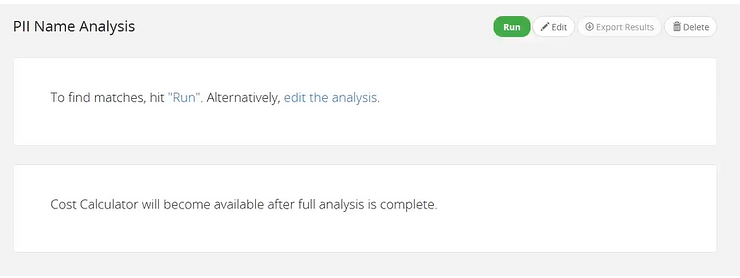
What to Know
- Re-running a previously ran analysis will override past executions and you will not be able to recover previously ran jobs.
How to do it
- After the analysis has been saved click the Run button
- Once the analysis begins running, the analysis will be queued and then start being processed by the Blackout agent.
- After the analsysis completes, a results page displays information about the completed work and provides a launchpad for further review.
Reviewing Analysis Results
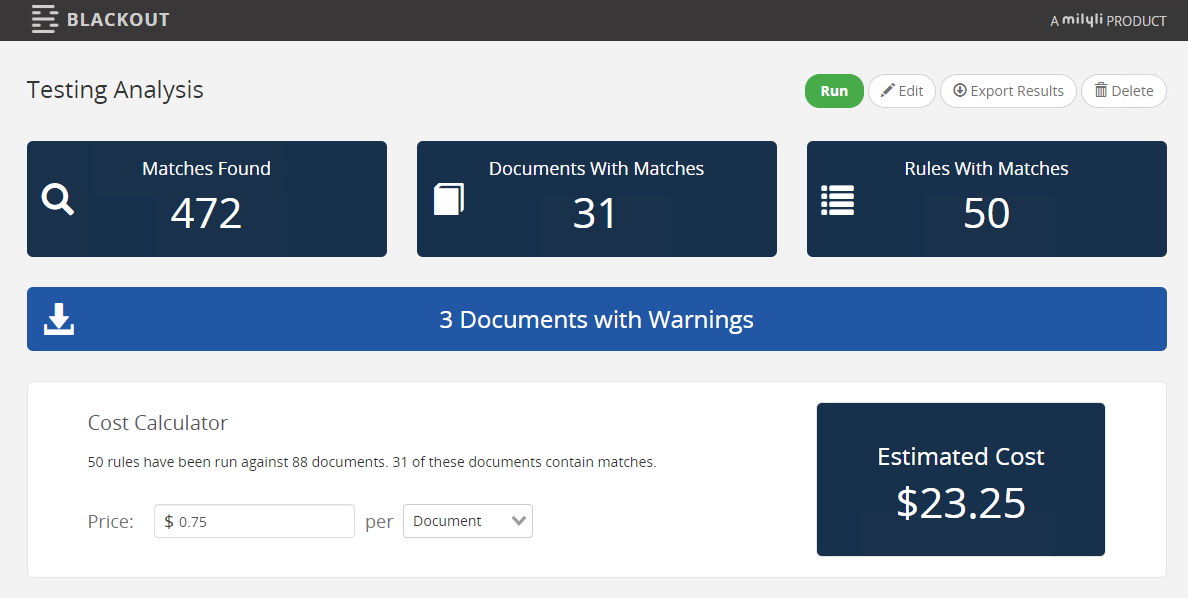
When the Project completes the items below will be displayed
Field | Description |
|---|---|
| Matches Found | Count of unique matches found by the rules across the selected document set. |
| Documents with Matches | Number of documents in the set that have matches to rules created |
| Rules with Matches | Number of rules that successfully would generate a markup |
| Documents with Warnings | The number of documents that encounter a non-analysis breaking warning.
|
| Cost Calculator | Used to estimate price of a potential Blackout project |
| Estimated Cost | Total Cost if a Blackout project was ran using values from Analyze and the Cost Calculator |
Exporting Results
Clicking Export Results with export a CSV of the results providing a list of documents with the following information for every match:
- Document ID
- Rule Type
- Rule Label
- Rule Pattern
- Rule Source
- Document Name
- Document Extension
- Document Size (KB)
- Matched Text
- Match Index
Generate a Saved Search of Documents with Matches
Clicking on the Documents with Matches card will create a persistent list and a saved search you can use to review the documents further or create a future Blackout project.
Cost Calculator
The integrated Cost Calculator lets you calculate the estimated Blackout project cost based on the results of the Analyze project by entering a price per document or per redaction.
Note: The calculator can be hidden by setting the 'ShowAnalyzeCostCalculator' instance setting to False. This Setting can be manually created from the instance setting tab with the below values:
- Section: Milyli.Blackout
- Name: ShowAnalyzeCostCalculator
- Value Type: True/False
- Default: true