Importing and Exporting Templates
After creating a privilege log, a template can be downloaded that contains all of the information to load that template again as a new privilege log or into another workspace or Relativity instance altogether. This can speed up privilege log creation considerably by eliminating the need to create a fresh template each time a privilege log is created.
Downloading the template
- Navigate to the Chronicle > Privilege Logs tab
- Click on an existing privilege log
- Click the edit button for the privilege log
- Click the Download Template button
- A file named ChronicleTemplate.json will be downloaded
- Rename this as something that is easy to remember!
- The file can then be used to load into other workspaces or used to create a new template in this workspace
Importing a template
- Navigate to the Chronicle > Privilege Logs tab
- Click the New Privilege Log button.
- Click the Import/Export button and select Import Template
- Select the previously saved template file and click Open
- The privilege log will be loaded
After the template has been loaded, corrections may need to be made. For example, if certain fields don’t exist, they will need to be updated to fields that exist in that workspace. Generally, if workspaces are created from a template in the presiding Relativity instance, this work will be minimal.
The following list of corrections may need to be made after importing the template.
Name and saved search are both required and are not stored with a template
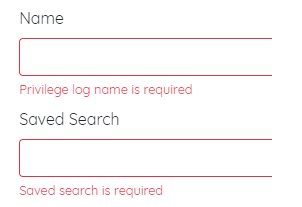
Outcome fields may not be properly named or exist in the importing workspace

Relativity fields in conditions may not exist and need to be updated
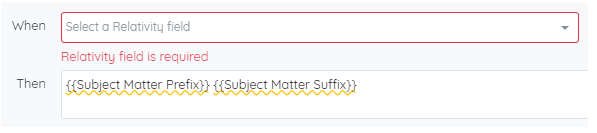
After correcting any noted errors, the privilege log can be saved.