Managing Normalizations
The Chronicle Manage Normalizations tab allows you to reuse normalizations across workspaces, pre-load normalized values to a workspace, quality check the documents and occurrences with normalized values, and report on normalizations in a workspace. On this tab, you will find the following:
- A list of all original value / normalized value pairs in the workspace with sorting, filtering, and paging capabilities.
- A filter dropdown that allows you to see only normalized values scoped to one normalization project.
- An Export button to export:
- All Items in the list as a CSV or XLSX.
- Normalized Values as a CSV or XLSX.
- An Import button to import normalizations from a CSV file.
- A Delete All button that will delete all normalized names and the mappings between original values across the entire workspace.
- A Document Count column that displays the number of Documents that contain the original value. Please consider the following:
- Each document is counted only once, even if it is part of multiple Name Normalization Projects or contains the value across various fields.
- If an original value appears on a field that was not analyzed, the document will not be included unless the original value also appears on another field that was analyzed.
- Documents with fields containing the original value are counted only if the document is part of a Saved Search used in one of the workspace's Name Normalization Projects. Otherwise, it is not included in the count.
- By clicking on the link in the Document Count column you will navigate to a Saved Search that shows the set of Documents that contain the original value. This will be scoped to those documents that are contained in the Saved Searches used in each of the Name Normalization Projects in the workspace.
- An Occurrence Count column that displays the number of times an original value occurs across all analyzed Fields, for all Documents, and across all Name Normalization Projects in the workspace.
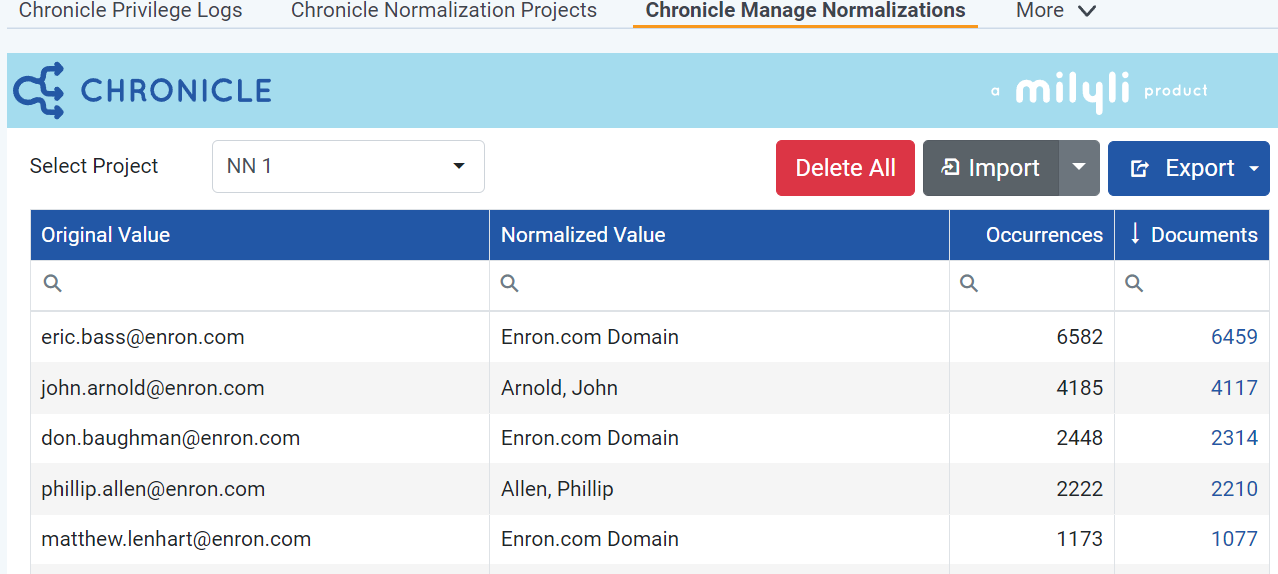
Reuse Normalizations Across Workspaces
What to know
The Chronicle Manage Normalizations tab allows users to migrate normalizations from one workspace to another. This can be helpful when you wish to reuse normalized values previously used in another case.
How to do it
- Go to the source workspace and navigate to the Chronicle Manage Normalizations tab.
- Click on the Export button and then Export all data to CSV.
- If you want to export a subset of data, use the filtering options to display only the desired rows.

- Go to the destination workspace and navigate to the Chronicle Manage Normalizations tab.
- Click on the Import button and select the previously generated CSV file.
The normalization values will now be available for use in the destination workspace.
Pre-load Normalized Values
What to know
The Chronicle Manage Normalizations tab allows users to load pre-defined normalizations into a workspace. This can be helpful at the beginning of a case when you already have a list of normalized values that you want to use.
How to do it
- Create a CSV file with two columns: Original Value and Normalized Value. Leave the Original Value column blank.
- A template can be downloaded by clicking the arrow next to import and choosing Download Template.
- Fill in the Normalized Value column with the pre-defined normalized values.
- Save the CSV file.
- In the destination workspace, go to the Chronicle Manage Normalizations tab.
- Click on the Import button.
- Select the previously created CSV file.

Once the import is finished, the pre-loaded normalized values will be visible in three places:
| When show all available on the Normalized Values table is checked |  |
|---|---|
| Normalized Values drop-down |  |
| Chronicle Manage Normalizations tab |  |