Early and Active Log Review
After a template is created, there is no requirement to have all of the documents in the saved search coded, or even qualifying for the saved search.
One of Milyli’s goals with Chronicle was providing new possibilities and approaches for creating a privilege log. To accomplish this, a Chronicle pane was added to the Relativity document viewer that shows how the current document would appear in the privilege log as its coded.
Early review scenario
In section 3 a sample privilege log was created that had the following column and field relationships:
| Column Name | Relativity Field |
|---|---|
| Document Type | File Type (Default Relativity Field) |
| Author/Originator | Entity From (Default Relativity Name Normalization Field) |
| Recipients | Entity Recipient (Default Relativity Name Normalization Field) |
| Date | Date Sent (Default Relativity Field) |
| Subject Matter | Conditional field using:
|
| Privilege Claimed | Privilege Description (Default Relativity Field) |
After this template is created it can be used as a basis for other cases through template export and import (detailed in section 7). By doing so, a potential scenario could look something like this.
- Collection has taken place and document loaded into the case
- The privilege log requirements have been confirmed with the review team
- The privilege log template has been created or imported into Chronicle
- Review is beginning
Reviewing a document
As reviewers are working on documents, a document may be flagged as confidential and need to be coded for the privilege log. In this sample, the reviewer has come to a document that is both responsive and marked as attorney’s eyes only.
The document is mostly coded with information from Relativity Name Normalization and the original collection. The first pass review marked the document as responsive and attorneys’ eyes only.
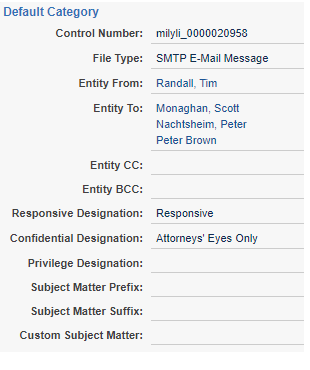
Next, we can see how this document appears right now on the privilege log by opening the Chronicle pane
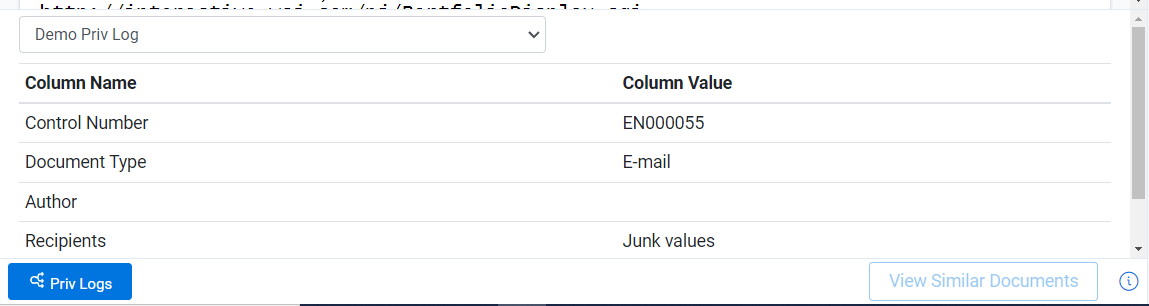
Coding the document
To demonstrate the live review scenario, we will code the Privilege Designation, Subject Matter Prefix, and Subject Matter Suffix, to see the final entry for the privilege log.
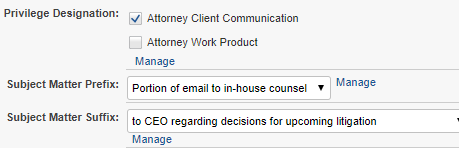
After saving the new values, clicking the refresh on the Chronicle pane will update the preview.
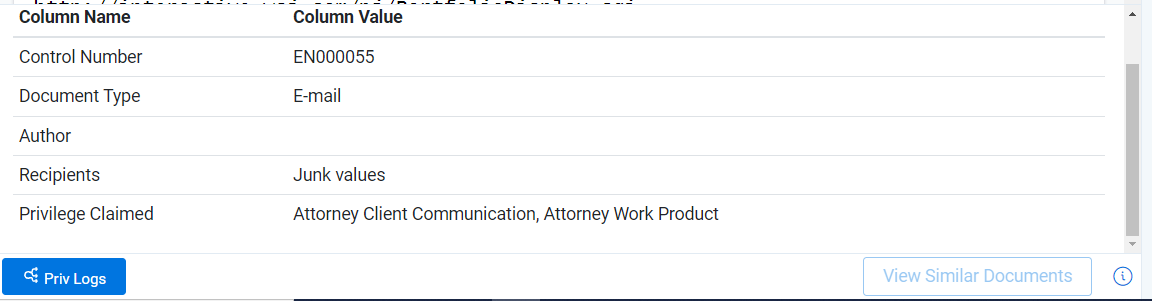
Using this workflow is a great way to both code and quality control the privilege log at the same time. Additionally, it can be used to validate log entries on the fly and validate coding changes without having to go back and forth between Chronicle and the document viewer constantly.