Writing Custom Columns to Relativity
A powerful feature in Chronicle is retaining custom privilege log columns in Relativity. Often times subject matters or privilege reasons are complex concatenations of multiple fields that are built or constructed in the final version of the privilege log using functionality such as column merges in Excel.
Chronicle not only provides a great way to concatenate fields, it also makes retaining the concatenated form of the fields indefinitely in a new Relativity document field.
To accomplish this, the Write Column to Field option was added to the privilege log field.
- Navigate to the Chronicle > Privilege Logs tab
- Select a privilege log from the privilege log list
- Click the Write Column to Field button at the top of the log
A dialogue will display asking the user to select the column and name the new Relativity field.

A default name is provided including the original column name and prepended by Chronicle to make it easy to identify. This can be changed to whatever the case required.

Once the desired field name is input, click the Ok button. This operation can take a long time to complete - upwards of 30 minutes per 10,000 documents. The work will be queued with the Chronicle agent as a first in first out operation. Any additional requests will be queued behind it.
The user will be notified of this work.
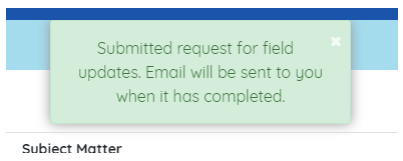
After the work is completed, an email will be sent to the user who submitted the request.