Guided Normalizations
Once the analysis has been completed Chronicle can assist in suggesting normalizations through the Guided Normalizations tab.
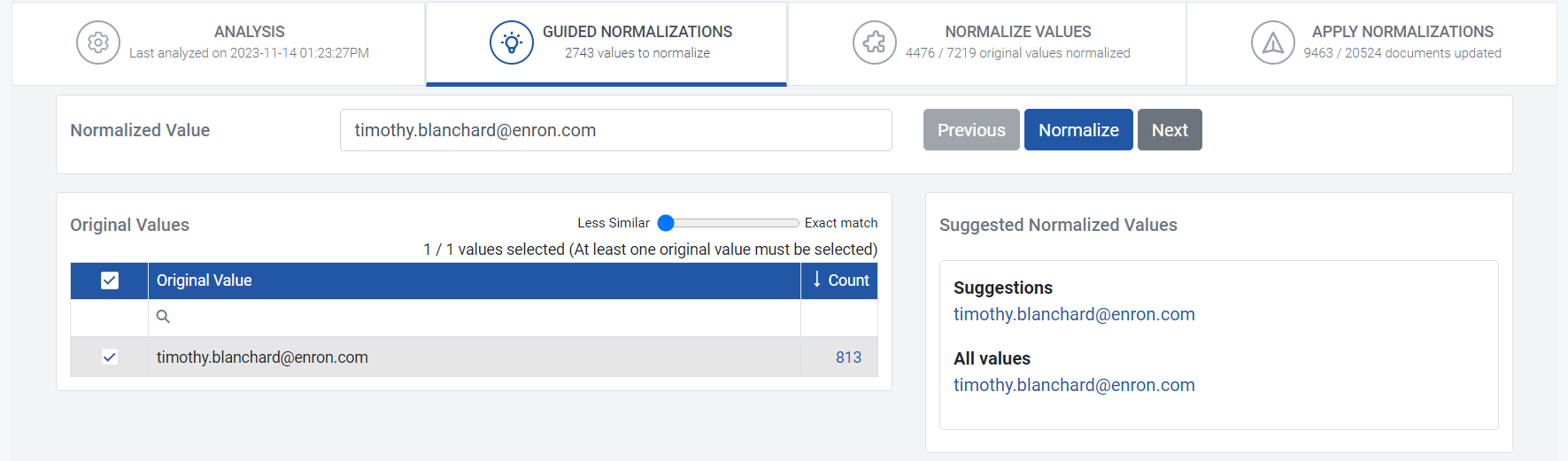
Original Values
The left table for original values will display all the original values that the analysis determined to be similar. These values are determined by various algorithms, data patterns, and the exactness slider setting that can be adjusted above the table.
Link to document count with original values
In the original values table the count column displays the number of Documents that contain the original value. Please consider the following:
- Each document is counted only once, even if it is part of multiple Name Normalization Projects or contains the value across various fields.
- If an original value appears on a field that was not analyzed, the document will not be included unless the original value also appears on another field that was analyzed.
- Documents with fields containing the original value are counted only if the document is part of a Saved Search used in one of the workspace's Name Normalization Projects. Otherwise, it is not included in the count.
- By clicking on the link in the Document Count column, you will navigate to a Saved Search that shows the set of Documents that contain the original value. This will be scoped to the current project the user is in.
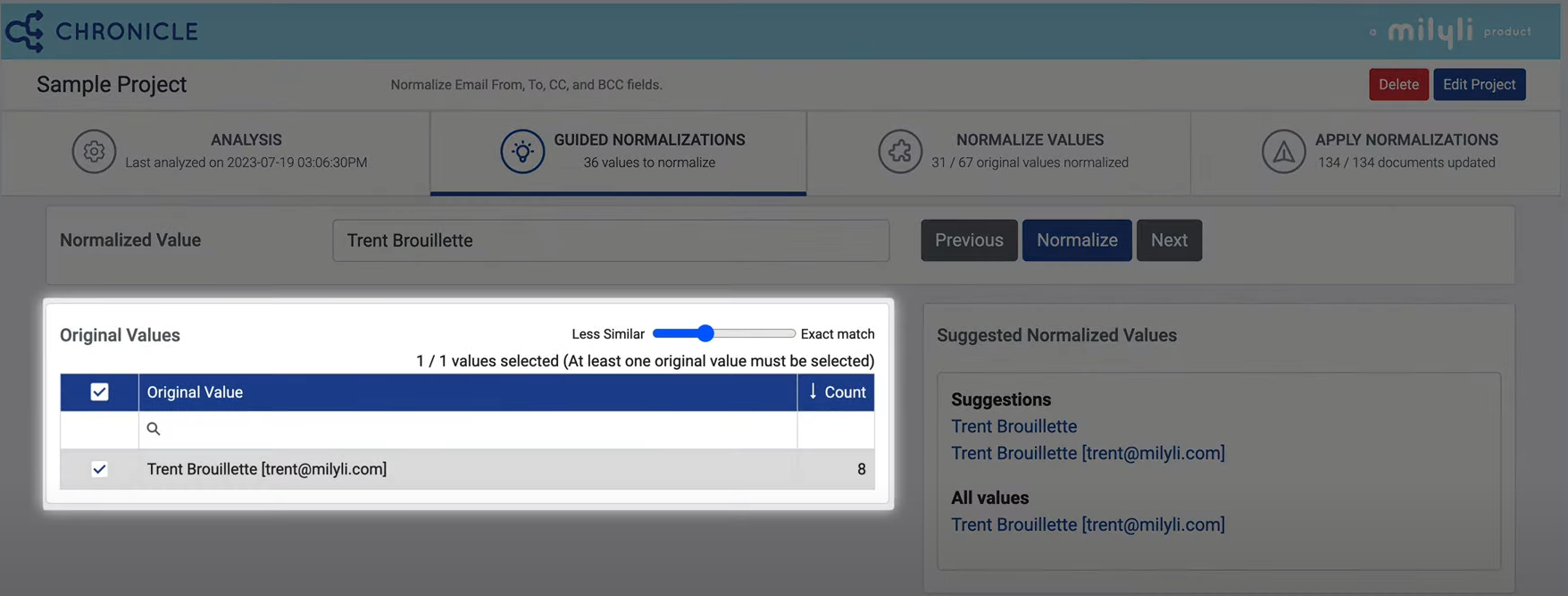
Similarity Slider
The similarity slider can be used to adjust the matching level for the original values. To the farthest right will only show exact matches and further to the left will show less and less similar matches to the original value.
A system admin can modify the default value displayed by adjusting the instance setting, DefaultMinSimilarityPercentage. To see info on this advanced feature please see the section on Chronicle Settings.
Suggested Normalized Values
The right table contains the Suggested Normalized Values that the system recommends to use for the checked original values. Users can click on the blue text in the suggestions to auto populate the Normalized Value text field.
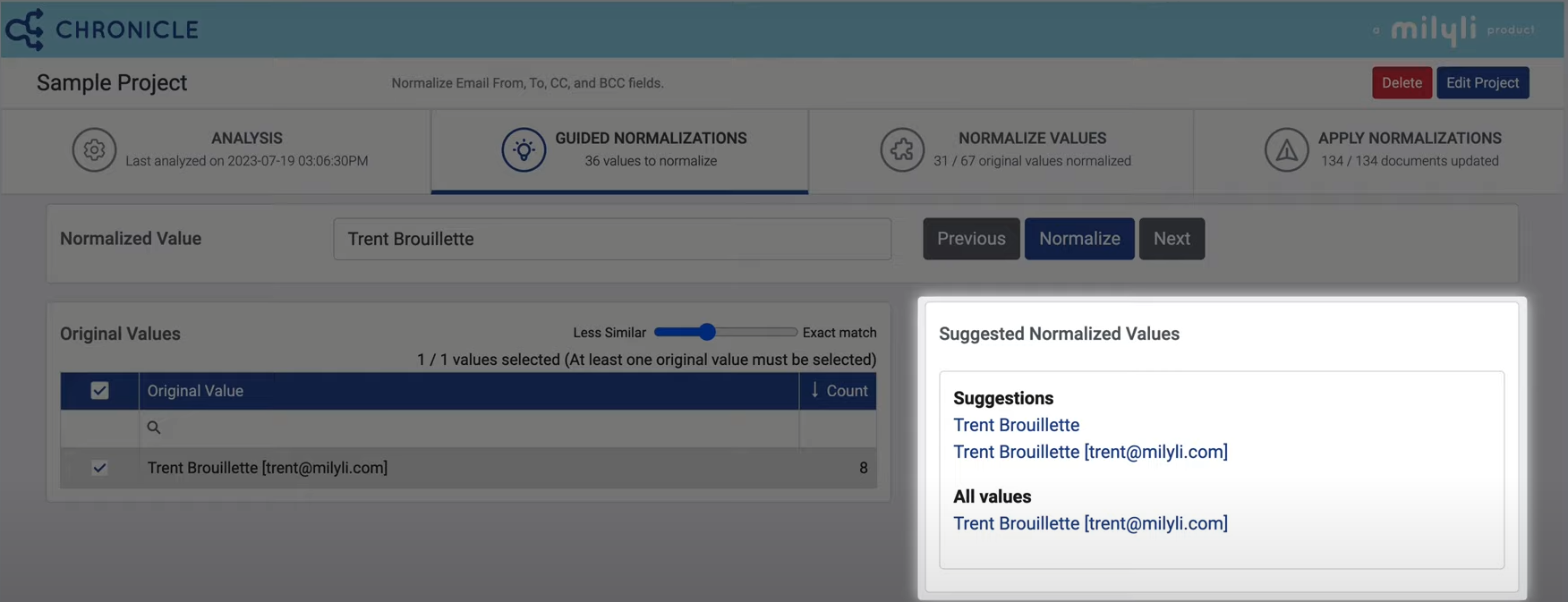
Normalized Value
In this text field the user can enter a value that they wish for the suggested Original Values to normalize to. A dropdown option is available to choose several normalized values that have already been set for the workspace. Clicking a value in the "Suggested Normalized Values" section will autopopulate the text here.
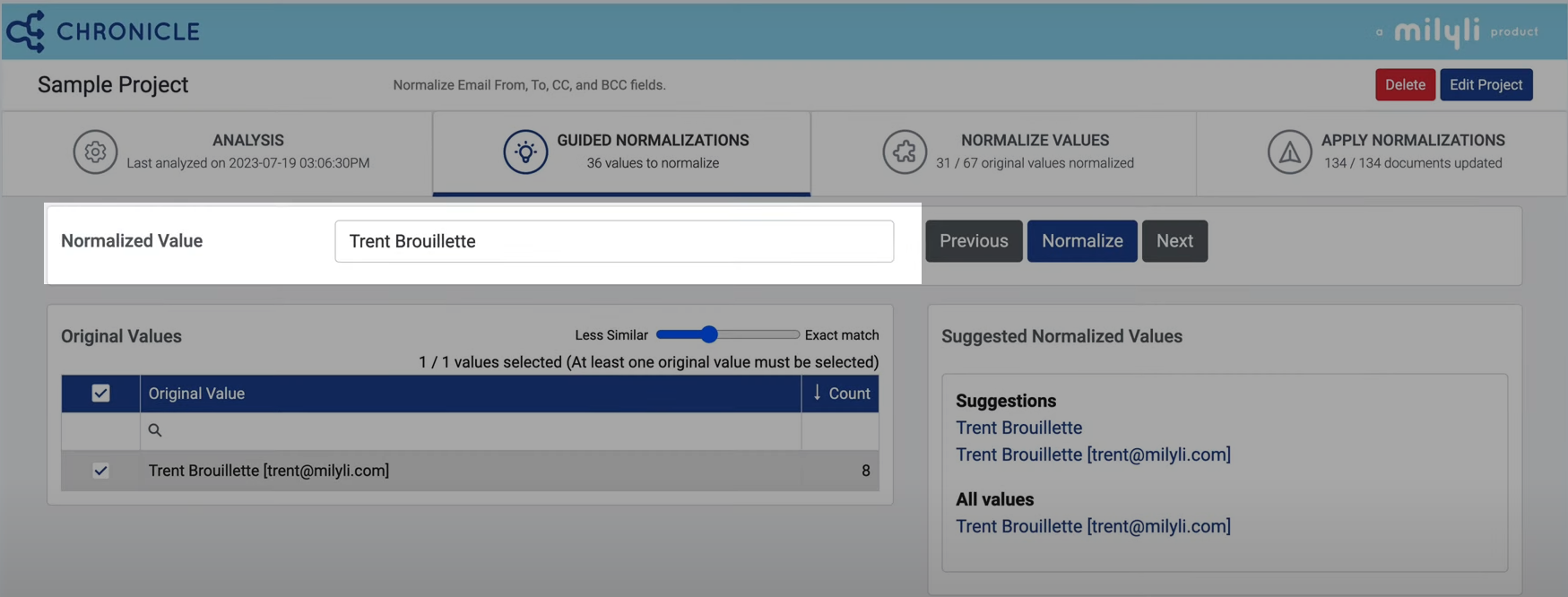
Previous, Normalize, and Next Buttons
On the right of the Normalized Value text box you will find the Previous, Normalize, and Next buttons.
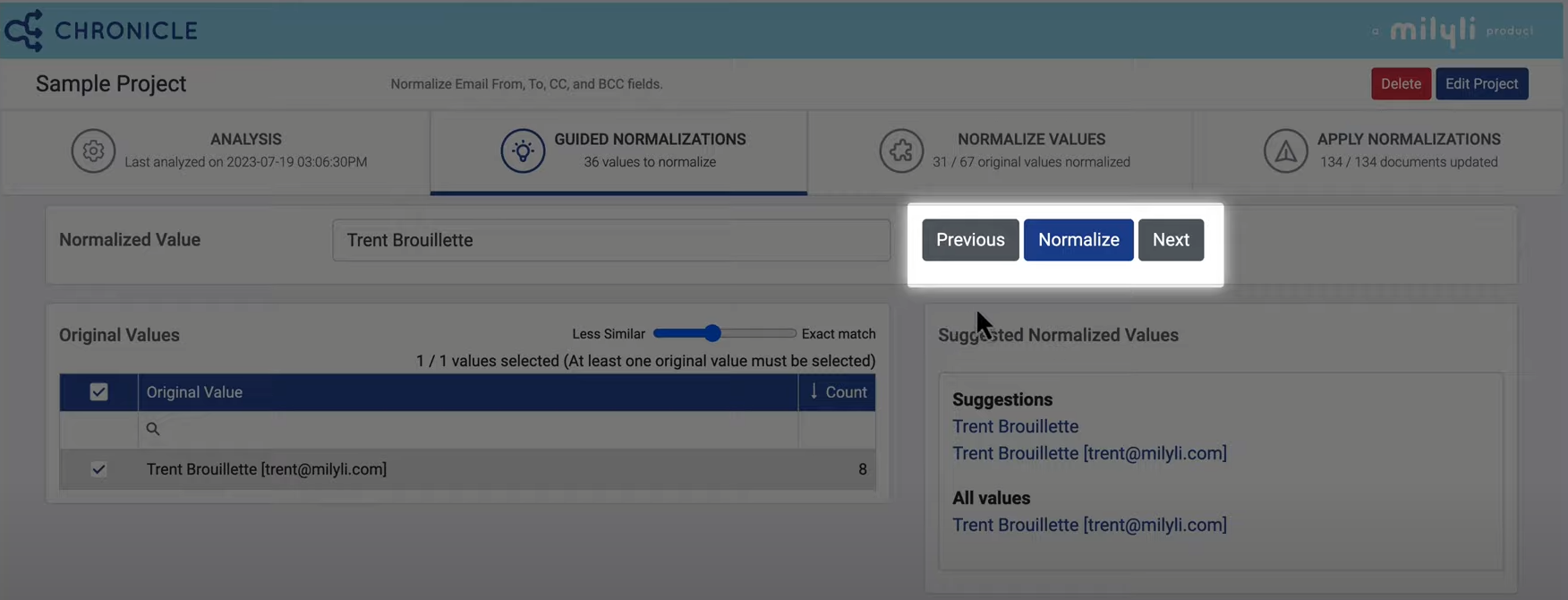
Clicking the Next button will navigate to the next most commonly occurring extracted name and present similar original names and suggestions for that value.
Clicking the Previous button will behave the same in reverse.
When the blue Normalize button is clicked, the original values checked will be normalized to the value in the text box.