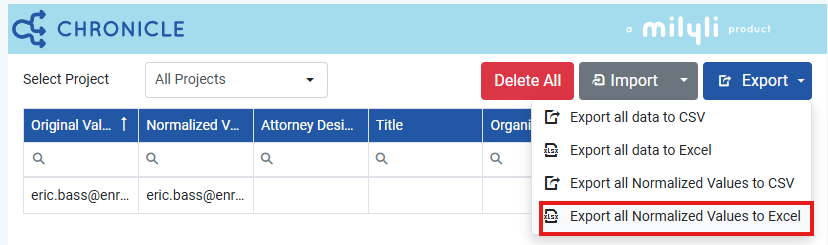Participant Log and Designations
Attorney Designation, Title, and Organizations
Review teams can now assign optional attorney designation, title, and organization to normalized names. These attributes can be added or edited directly and utilized during imports, exports, and filtering.
Attorney Designation Options
Chronicle supports four built-in attorney designation options:
- Asterisk (
*) - ESQ
- ESQ.
- Esq.
When applied, these designations are automatically formatted with correct spacing and included in the Participant Log.
How to add Attorney Designation, Title, and Organizations
After Running a Name Normalization Project
- Navigate to the Normalize Values tab.
- Click the check box next to the name or names you want to normalize then click the Normalize Button.
- In the Normalized Value section click edit.
- Assign attributes for attorney designation, title, and organization in the new window.
- Click Save to apply the updates.
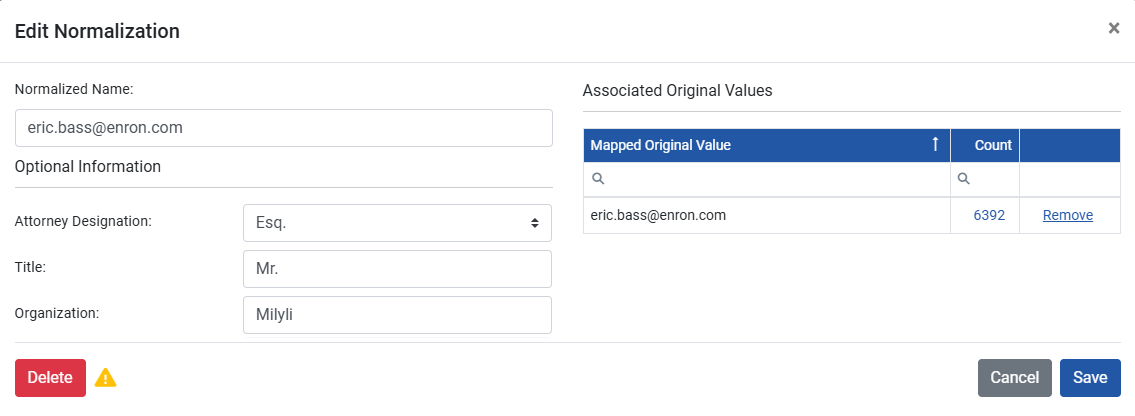
Attorney Designation, Title, and Organizations can also be populated via the import function. To do this:
- Navigate to the Chronicle Manage Normalizations tab.
- Click the Import option and choose your file with pre loaded Normalized Values and Designations.
- A template can also be downloaded from the Import button to assist with formating by clicking the arrow next to the right of import.
Duplicate Normalized Values
If a normalized name already exists and another is being edited with the same name, the system will automatically merge the two to avoid duplication.
Participant Log
The Participant Log feature simplifies the creation of privilege logs by exporting normalized names with their associated attributes.
To export this log:
- Navigate to the Chronicle Manage Normalizations tab.
- Click the Export Button.
- Choose Export all Normalized Values to CSV or Export all Normalized Values to Excel.
- The export automatically includes all optional information such as attorney designation, title, and organization.