Exporting and Importing Templates
Automated Workflows can be exported to a template and then imported to quickly start new workflows in the current workspace or any other workspace.
Exporting
To export a template, navigate to the workflow and open the workflow. At the top of the page click the Export Template button.

A JSON file with the same name as the workflow will be downloaded.
Importing
To import a template, navigate to the Automated Workflows tab on the workspace where the template should be imported.
Clicking on the import template button will display a workflow import form asking you to supply the JSON file from the previous section.
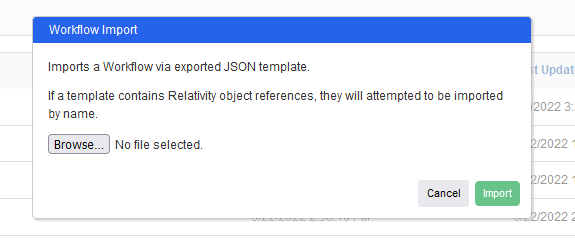
Browse to the file and click Import.
You will automatically navigate to the workflow creation page with as much information from the template automatically filled out as possible.
Step configuration is mapped automatically by resource name. If your workspaces utilize workspace templates with similarly named Relativity resources, the import will automatically select the existing one. Otherwise, each step that does not have a match will trigger validation so that you can update the value before saving the workflow.