Workspace Tab
The next tab is Workspaces, where you are shown a list of workspaces associated with your client and can easily add, edit, and delete workspaces. The list includes three columns: Name (e.g. Salt v. Pepper), Case Artifact ID, and Created On (the date the workspace was created). The list is sortable, filterable (with typeahead functionality), and pageable
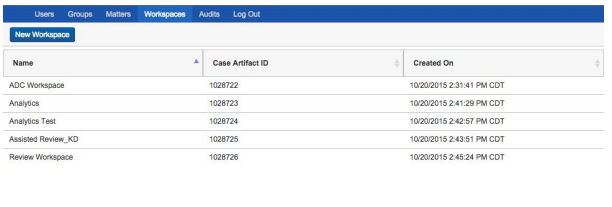
Create Workspace
To add a new workspace, click the New Workspace button.
Add workspace details in the Workspace Information section, which includes the following fields:
- Name: The name of the workspace that will be displayed in the list of workspaces
- Matter: The matter associated with the workspace; the dropdown list will include the list of matters configured in the Matters tab
- Template Workspace: This dropdown list will include templates configured for you by the Delegate System Admin
- Status: The workspace’s status, which should be active if you would like this workspace to show up in your workspaces list
- SQL Full Text Language: Determines the correct stemming and word-break characters used in the full text index, which then allows for keyword searching and filtering in the selected language
- Workspace Admin Group: Determines the group that has workspace admin permissions over this workspace
If your Delegate System Administrator has given you ability to select hardware, you’ll have additional options here. For more information, contact your hosting provider.
For more information on how to fill out the fields when creating or editing a workspace, review the Relativity documentation on workspaces
When you are finished filling out workspace details, or if you want to save your progress and continue editing, hit Create. To return to the list of workspaces, click Back.
Note: You can not You cannot delete a workspace with Delegate. Contact your hosting provider if you would like to take a workspace offline.
Edit Workspace
To edit a workspace, click anywhere in the row for the particular workspace you want to edit.
Edit the Workspace and Resource Information fields as needed, then hit Save to save your changes and Back to return to the users list.